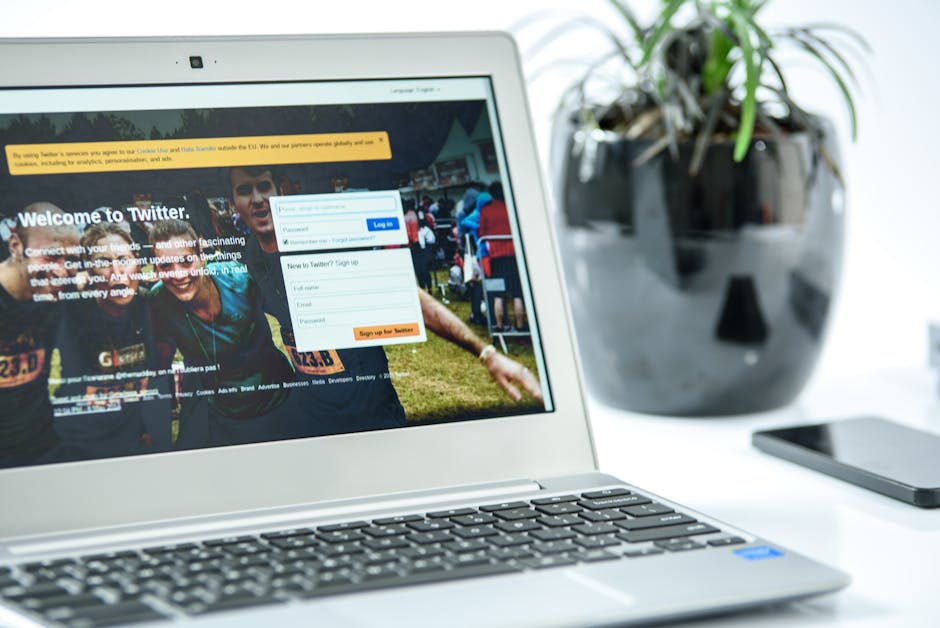Troubleshooting Twitter Login Errors: A Comprehensive Guide
Experiencing Twitter login errors can be incredibly frustrating, especially when you rely on the platform for personal or professional reasons. This comprehensive guide will walk you through the most common Twitter login issues, offering practical solutions and troubleshooting steps to get you back online quickly. We’ll cover everything from simple fixes like checking your internet connection to more advanced techniques for resolving persistent problems.
Common Twitter Login Errors and Their Causes
Before diving into solutions, let’s identify the most frequent Twitter login errors users encounter:
- Incorrect username or password: This is the most common reason for login failure. Double-check for typos, ensure caps lock is off, and try again.
- Account locked or suspended: Twitter may temporarily lock or suspend accounts due to suspicious activity, violating terms of service, or repeated login attempts.
- Server issues: Sometimes, the problem lies with Twitter’s servers. Check Twitter’s status page to see if there are any reported outages.
- Browser or app issues: Outdated browsers or corrupted app caches can interfere with login functionality.
- Two-Factor Authentication (2FA) problems: If you have 2FA enabled, ensure you have access to your authentication method (e.g., phone, authenticator app).
- Network connectivity issues: A poor internet connection can prevent you from logging in. Check your Wi-Fi or cellular data.
- Cookie and cache problems: Accumulated cookies and cache data can sometimes cause login errors. Clearing your browser’s cache and cookies can resolve this.
- Third-party app issues: If you’re logging in through a third-party app, the app itself might be the source of the problem. Try logging in directly through the Twitter website.
Troubleshooting Steps: Solving Twitter Login Errors
1. Verify Your Username and Password
The simplest solution is often the most effective. Carefully review your username and password for any errors. Pay close attention to capitalization and spacing. Try copying and pasting your credentials to eliminate typing mistakes. If you’ve forgotten your password, follow Twitter’s password recovery process, which usually involves receiving a reset link via email or phone.
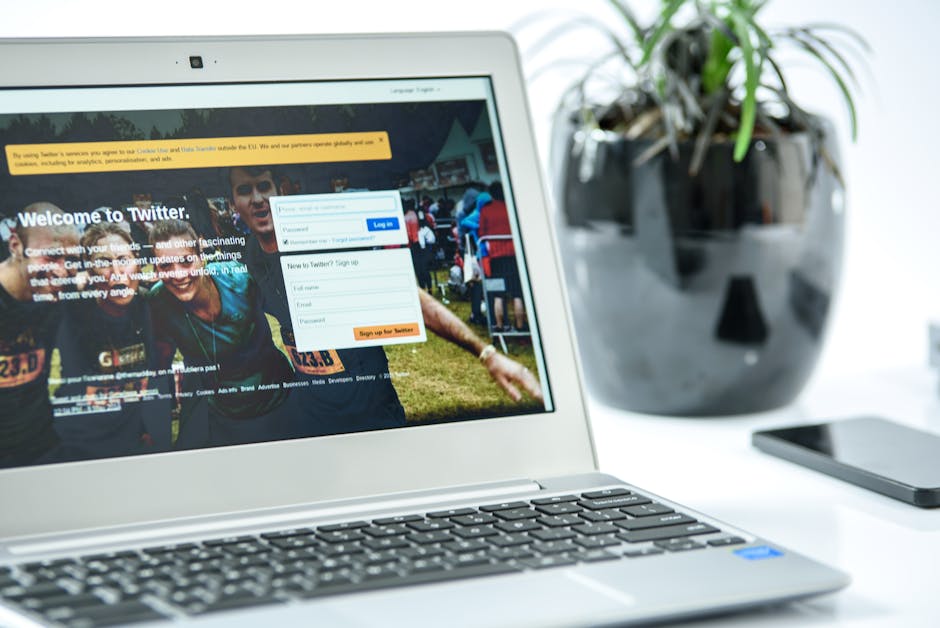
2. Check Twitter’s Status
If you’re experiencing widespread login issues, it’s possible that Twitter is experiencing a server outage or technical problem. Check Twitter’s official status page or social media channels for updates. If a widespread outage is confirmed, there’s nothing more you can do but wait for Twitter to restore service.
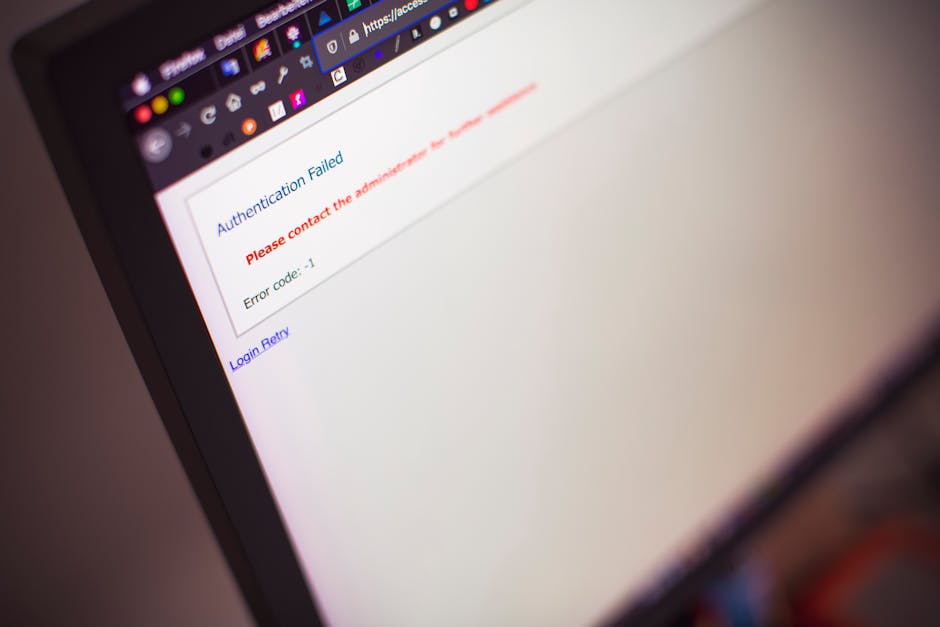
3. Restart Your Device and Router
A simple restart can often resolve temporary glitches. Restart your phone, computer, or tablet, and also try restarting your router or modem to refresh your internet connection. This helps clear any temporary network issues that might be interfering with your login attempt.
4. Check Your Internet Connection
Ensure you have a stable internet connection. Try accessing other websites or apps to verify your connection. If you’re using a mobile device, check your cellular data signal strength. A weak or unstable internet connection can prevent you from logging into Twitter.
5. Clear Browser Cache and Cookies
Outdated or corrupted browser data can interfere with website functionality. Clearing your browser’s cache and cookies can often resolve login problems. The process varies slightly depending on your browser (Chrome, Firefox, Safari, etc.), but generally involves accessing browser settings and selecting the option to clear browsing data.
6. Disable Browser Extensions
Browser extensions can sometimes conflict with website functionality. Try temporarily disabling your browser extensions to see if this resolves the login issue. If disabling extensions solves the problem, you may need to identify and update the conflicting extension.

7. Try a Different Browser or App
If you’re using a specific browser or app, try switching to another to see if that resolves the login error. This helps determine whether the problem lies with your browser or app or with Twitter itself.
8. Update Your Browser and Apps
Outdated browsers and apps can have compatibility issues that prevent you from logging in. Ensure your browser and the Twitter app are up to date with the latest versions. Check your app store or browser’s settings to see if updates are available.
9. Check Your Two-Factor Authentication (2FA)
If you have 2FA enabled, ensure you have access to your authentication method. This might be a code sent to your phone, an authenticator app, or a security key. If you’ve lost access to your 2FA method, you’ll need to follow Twitter’s instructions to regain access or disable 2FA temporarily.
10. Contact Twitter Support
If you’ve tried all the troubleshooting steps and are still experiencing login errors, it’s time to contact Twitter support. They can investigate the issue further and provide specific assistance based on your situation. Look for their help center or support channels on their website.
Preventing Future Twitter Login Errors
Here are some proactive steps to minimize the risk of future login issues:
- Use a strong and unique password: Choose a password that’s difficult to guess and not reused on other accounts.
- Enable Two-Factor Authentication (2FA): This adds an extra layer of security, making it significantly harder for unauthorized individuals to access your account.
- Keep your browser and apps updated: Regular updates often include security patches and bug fixes that can improve stability and prevent login problems.
- Be cautious of phishing scams: Avoid clicking on suspicious links or entering your credentials on unofficial websites.
By following these troubleshooting steps and preventative measures, you can significantly reduce the likelihood of experiencing frustrating Twitter login errors and maintain seamless access to your account.